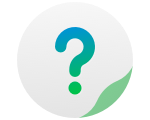RAID (Redundant Array of Independent Disks) is a management tool of disk arrays. When more than one hard drive is installed in TNAS, an appropriate RAID configuration can improve the storage efficiency of the hard drive and, ultimately, the security of your data.
To create RAID:
- Go to TOS Desktop> Control Panel> Storage Manager> RAID.
- Click"Create" (you can create one or more sets of RAID in TNAS);
- Check the hard drives used to create RAID;
- Select a RAID type (TNAS supports multiple RAID types, including RAID 0, RAID 1, RAID 5, RAID 6, RAID 10, and JBOD);
- If you want to encrypt the RAID, please select "Yes" on "Encrypt", then input your password;
- Click "Create". Creating RAID will delete all hard drive data, so please back up your data!
- Processing to create RAID will take a little time, so please wait patiently.
Edit RAID:
Once you've created RAID, you can still edit it. Click the "Edit" button to repair, upgrade, and add a hard drive to RAID.
Repair RAID: When a hard drive in RAID fails, you need to replace the failed hard drive with a new one. After replacement, click "Repair RAID".
Add hard drive to RAID: If your TNAS device has free HDD slots, you can add new hard drives to existing RAID. Click "Add hard drive to RAID" to extend RAID's storage capacity. This operation has no effect on RAID data.
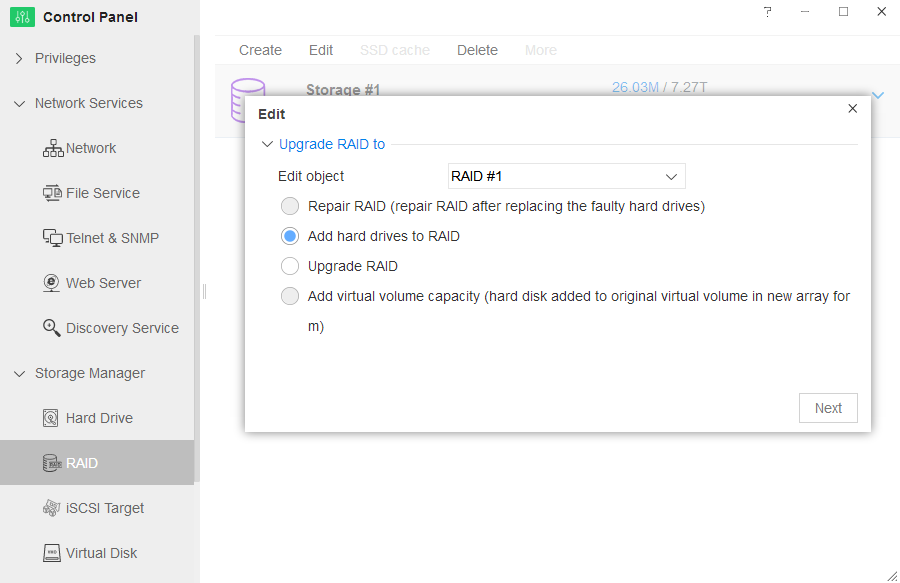
Upgrade RAID: Upgrade RAID type to a higher level (e.g. upgrading RAID 0 or RAID 1 to RAID 5 or higher lever RAID). This operation has no effect on RAID data.
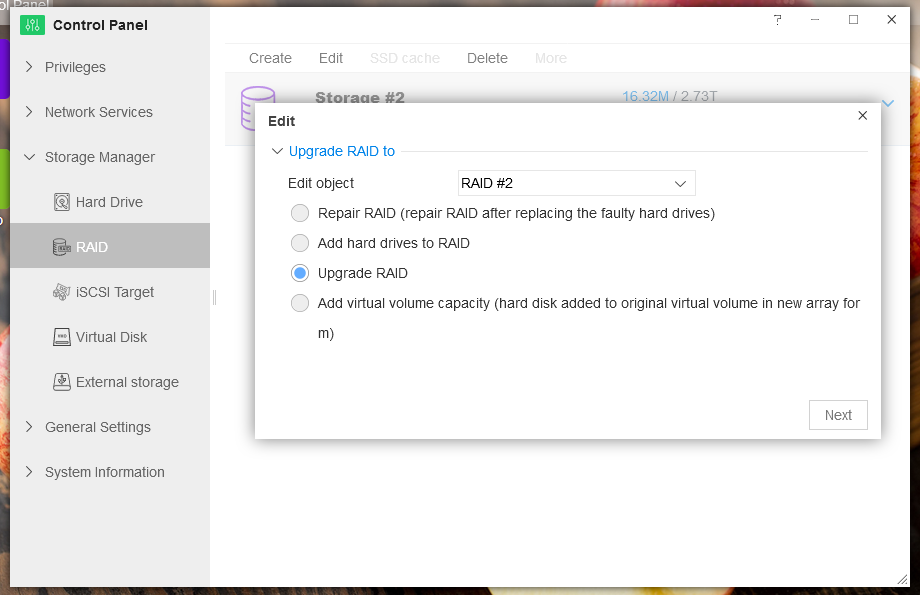
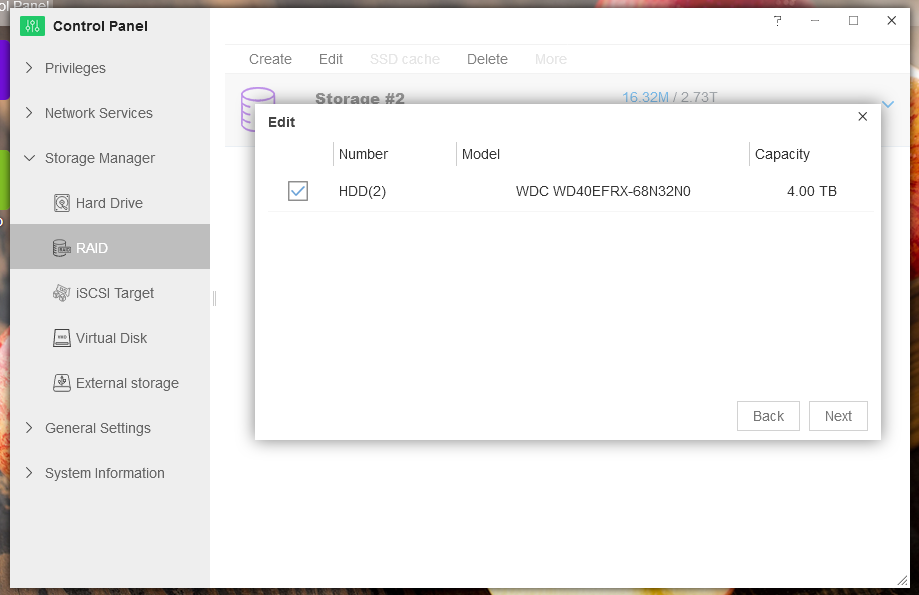
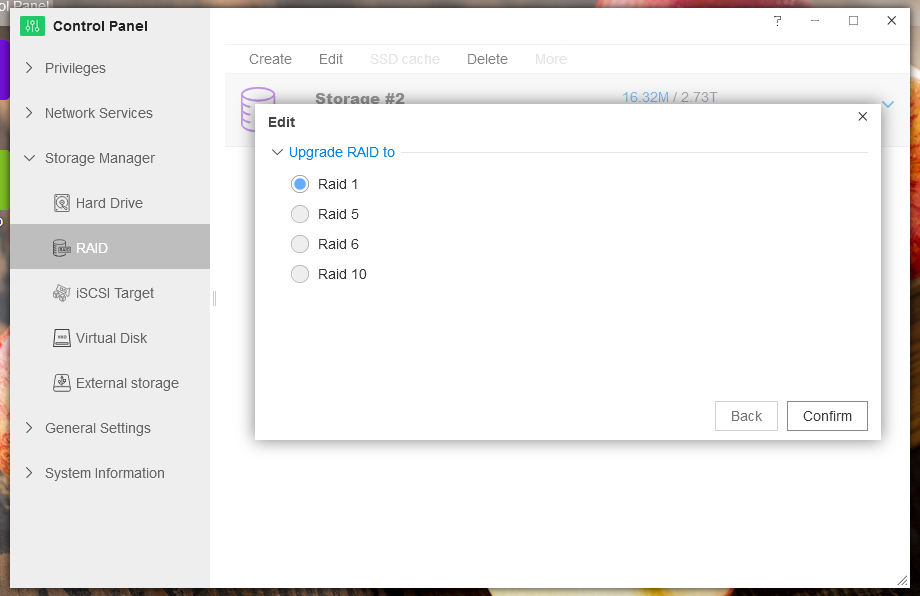
Delete RAID: Click the "Delete" button to delete RAID. AfterRAID is deleted, all data will also be deleted. Therefore, please be careful!
Flash Cache
To increase RAID's transfer speed, you can install one or more SSDs in TNAS. After this, you can set up your SSD(s) as a Flash Cache. Since the SSD(s) will be used as a cache for data transfer, the read-write speed of RAID will improve. The nature of this speed increase depends entirely on RAID type, SSD model, and computer configuration.
To set Flash Cache:
- Install your SSD in the hard drive tray, and insert the tray into the TNAS slot;
- Go to TOS Desktop> Control Panel> Storage Manager> RAID;
- Click "Flash Cache";
- If you installed more than one SSD, select one;
- Set number of SSD partitions (you can set one or two partitions for the SSD, and one RAID can use one of the partitions as a Flash Cache);
- Click "Apply".
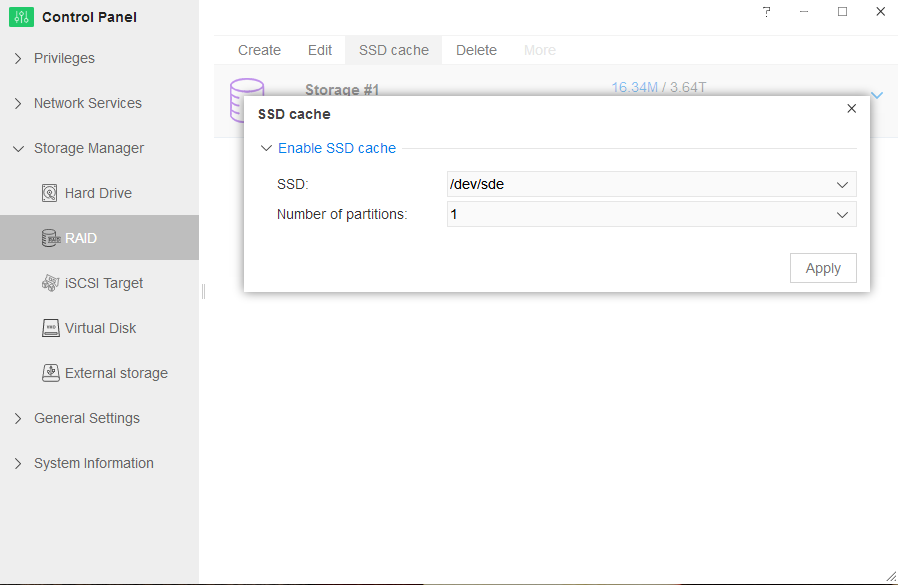
To stop Flash Cache:
- Go to TOS Desktop> Control Panel> Storage Manager> RAID;
- Select a RAID from the list;
- Click "Flash Cashe";
- You will receive a prompt, "Do you want to stop Flash Cache?";
- Click "Confirm".