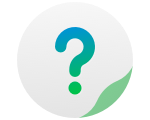Uninterruptible Power Supply (UPS) is a form of backup power supply device. When power is cut off, it allows the TNAS to enter the safe mode and stop all system services and unmount all volumes before it has to shut down, which protects the data.
Time until TNAS shutdown
The TNAS shutdown waiting time refers to the time spent before entering the safe mode after the TNAS device powers off. When the TNAS enters safe mode, it will stop all services and automatically shut down. If the UPS device runs out of power before the specified time, the TNAS device will enter safe mode immediately.
Selecting the "Enable Auto Power On" option causes the TNAS to automatically power on when power is restored.
USB UPS is a backup power supply device connected to the TNAS via an USB port. For hardware installation information for the UPS device, see the user manual for that device. You can also connect the USB UPS device to the USB port of the TNAS device, and then follow the steps below to enable UPS support.
1. Check "Enable UPS Support".
2. Using the "UPS System Type" drop-down menu, select "TNAS UPS Server"
3. Choose an option for the time period after which the TNAS device drops into safe standby mode after any power failure.
Time until TNAS Shutdown: you can specify the exact time to elapse before the TNAS device moves into a safe standby mode after a power failure. Enter your chosen value and select the time unit from the "Seconds, Minutes, Hours" drop-down menu.
Until low battery: the TNAS device will not enter safe standby mode until the UPS power is insufficient.
Note: no matter which option is selected, the TNAS device will automatically enter safe standby mode when the battery is low.
4. If the TNAS is connected to an USB UPS and is acting as a "TNAS UPS server", remember to check the "Enable the TNAS UPS server" option. Click "Allowed TNAS Devices", then enter the IP addresses of all TNAS devices allowed to connect to the UPS.
5. Click "Apply".
6. Click "Device Information" to learn more about the USB UPS device.
SNMP UPS is a backup power supply connected to TNAS via SNMP. For hardware installation information about this UPS device, please read the user manual for the device. After the SNMP UPS device and the TNAS device are connected to the same network, follow the steps below to enable UPS support.
1. Check "Enable UPS Support".
2. From the "UPS System Type" drop-down menu, select "SNMP UPS Server".
3. Choose an option for the time period after which the TNAS device drops into safe standby mode after any power failure.
Time until TNAS shutdown: you can specify the exact time to elapse before the TNAS device moves into a safe standby mode after a power failure. Enter your chosen value and select the time unit from the "Seconds, Minutes, Hours" drop-down menu.
Until low battery: the TNAS device will not enter safe standby mode until the UPS power is insufficient.
Note: no matter which option is selected, the TNAS device will automatically enter safe standby mode when the battery is low.
4. Enter the IP address of the SNMP UPS device In the "SNMP UPS IP" field.
5. Select the type in the "SNMP MIB" field . This is set to "auto" by default.
6. Select the SNMP version in the "SNMP version" field. Generally, this is set to "V1" by default.
7. Enter "Public" in the "SNMP Community" field.
8. If the TNAS is connected to an USB UPS and acts as a "TNAS UPS server", check "Enable TNAS UPS server". Click "Allowed TNAS Devices" to enter the IP addresses of all TNAS devices allowed to connect to this UPS.
9. Click "Apply".
10. Click "Device Information" to learn more about the USB UPS device.