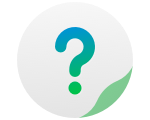Create User Group is a highly-efficient way for administrators to manage user permissions. A user group is a certain collection of users which has the same permissions to access files and folders. So, while different user groups may have the same or different access permissions, users in one user group always have the same access permissions.
To create or edit a user group, go to TOS Desktop> Control Panel> Privileges> User Group.
Create User Group
- Click "Create", type the user group's name, then click "Next";
- (If you need to add a user to the user group) Check the user's name , then click "Next";
- Confirm the user information, then click "Create".
User Group Permissions: Administrators can set permissions for user groups, where each user in the same group has the same permissions.
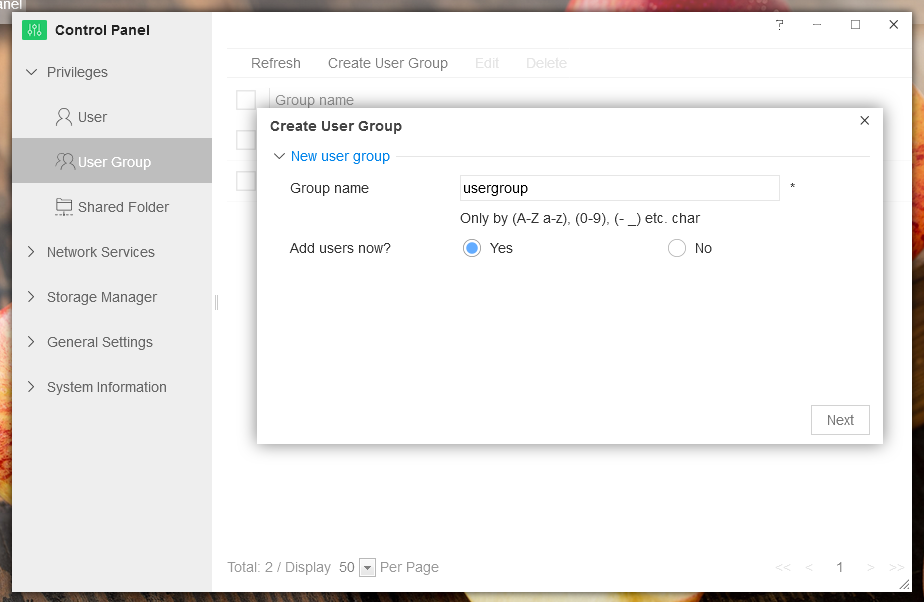
Edit: Edit user group. Please check one user group and click "Edit".
Delete: Delete user group. Please check one user group and click "Delete".
Export: to export the user information. Please select one or more users and click Export. The selected user information, including the username, password, security email, phone number, SSH access rights, user group, capacity quota, permissions and other settings, will be exported as an Excel sheet. Where the password field is blank, and the password information you set will be hidden.
Import: bulk import of user information. Click Import and select the user information form. It is recommended that you first export a standard form from the TOS system and add other user information in the form.
Note: the username and password are required, and the username cannot contain any spaces or special characters.
Administrators can set permissions for users within each user group separately. When the permissions of a user conflict with those of the user group, the user permissions take precedence.
The TOS system starts with the following default groups:
admin: All members of this group are administrators, and so they have administrator permissions. This group cannot be deleted.
allusers: All users who are not administrators are members of this group. This group cannot be deleted.