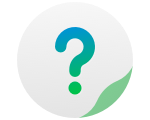Rsync Backup is a data backup tool. When Rsync Backup is enabled, users can remotely back up data from their TNAS device to a Rsync server.
A Rsync server can be a server or NAS that supports the Rsync service. Before using Rsync Backup, the Rsync server must be enabled on the remote storage device.
To Create Rsync Backup:
1.Go to TOS Desktop> Control Panel> Backup> Rsync Backup, then click "create";
2.Input "Task name","Destination host name",or"IP address and port". If the Rsync server requires password verification, please input your 3.username and password, then click "Next";
4.Select a backup destination path and source path, then click "Next";
5.Set a backup schedule, then click "Next";
6.Set a backup option, then click "Finish".
NOTE:
Once transmission encryption enabled, the SSH port, the username and password of the super administrator will be applied, instead of the port, the username and the password of Rsync server. To apply the SSH encryption, please enable the SSH service on the server in advance.
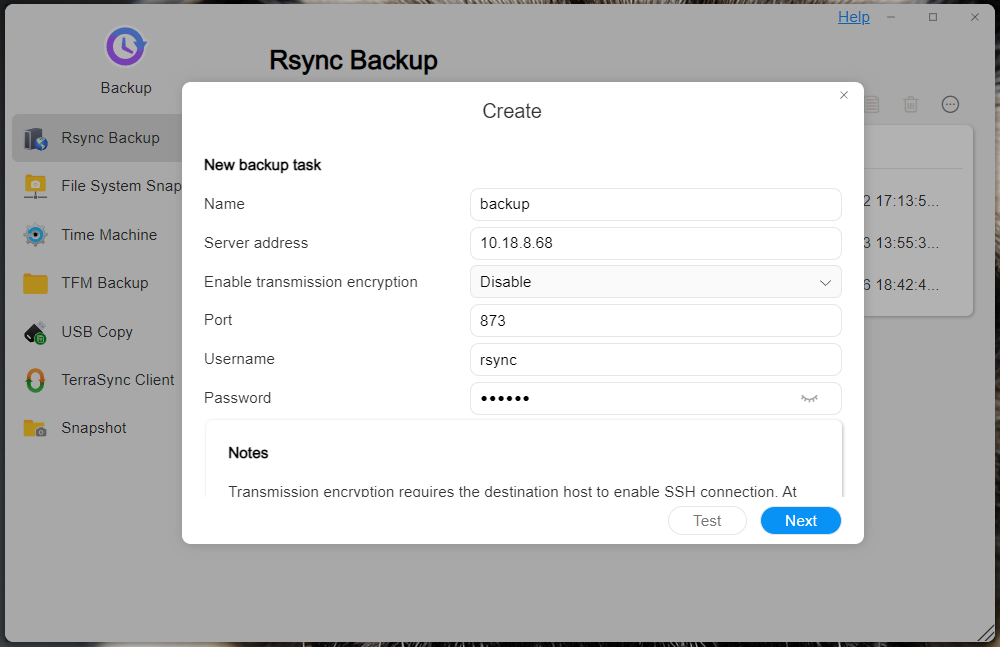
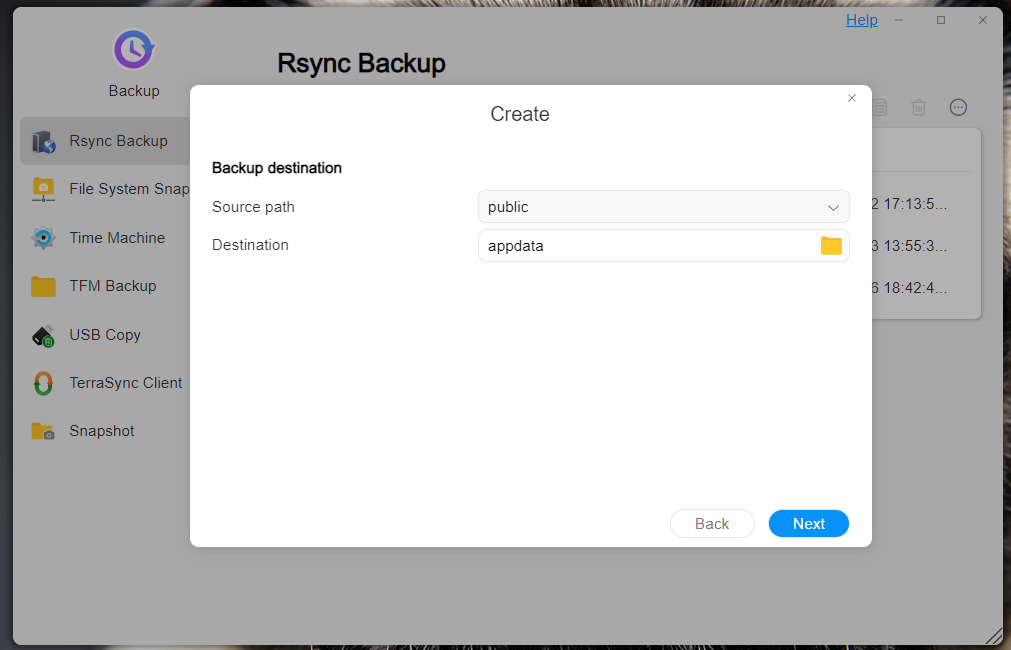
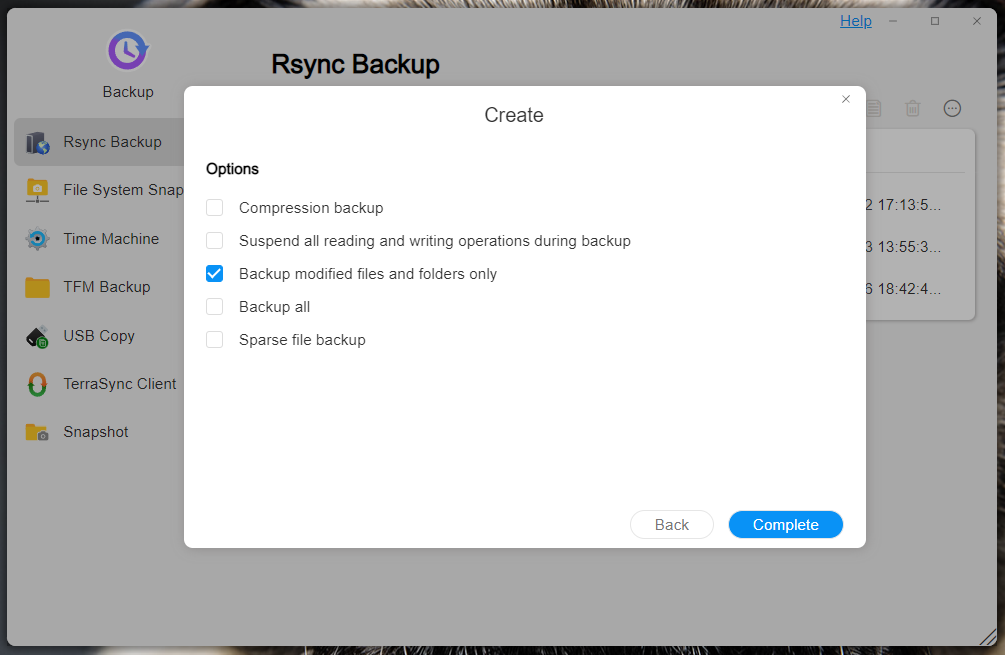
Edit: To edit a backup task, check the required task, then click "Edit". Modify the settings, click "Next", then click "Apply".
Perform: To perform a backup task immediately,check the required task, then click "Perform".
Enable/Disable: To enable/disable a backup task, check the required task, then click "Enable/Disable".
Back up Record: To view backup records, check the required task, then click "Back Up Record".
Delete: To delete a backup task, check the required task, then click "Delete".
More:
Rsync remote backup time out settings.