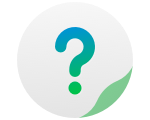TNAS.online is a dedicated remote access tool for TNAS devices. It allows users to connect to TNAS over the Internet without setting port forwarding. TNAS.online can be used with other TOS and mobile device applications.
To Set Up TNAS.online:
1.Go to TOS Desktop> Remote Access> TNAS.online;
2.Check "Enable TNAS.online remote access";
3.Register a "TNAS ID" and remember your TNAS ID. TNAS ID is the unique ID bound to your TNAS device. If the ID you entered is already in use, please try another one;
4.Click "Apply".
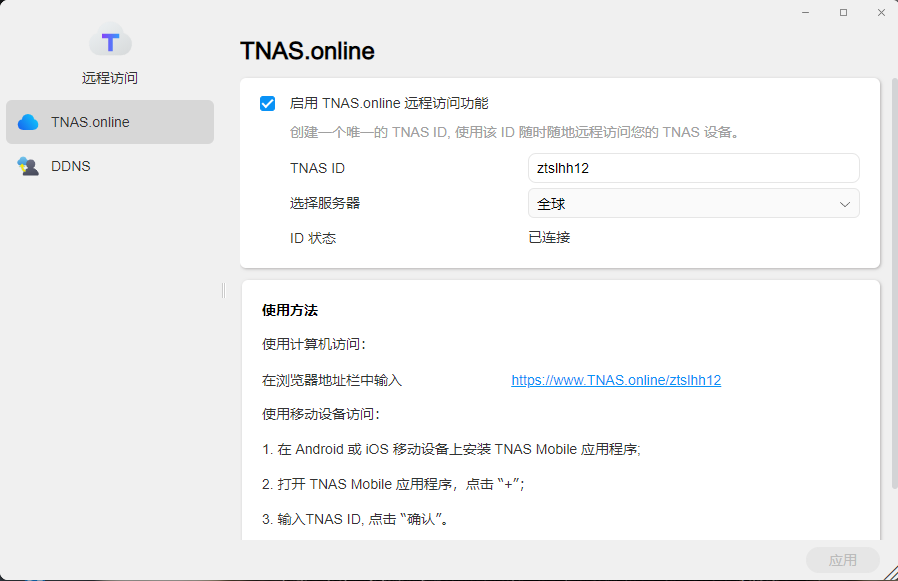
Note:
Before you use TNAS.online to access TNAS devices remotely, you must be a TNAS user. If you are not a TNAS user, please contact your TNAS administrator. All TNAS users have TNAS.online remote access permission.
Using TNAS.online
To use TNAS.online on either a Windows or a Mac computer, please do the following:
1.Please enter TNAS.online/TNAS ID in the browser address bar;
2.As a case in point, if your TNAS ID is Jack2010, please enter "TNAS.online/Jack2010".
To Access TNAS Remotely on Mobile Devices:
1.Install the TNAS mobile application on your Android or iOS mobile device;
2.Open the TNAS mobile application, click "+";
3.Enter the TNAS ID and click "OK";
4.Return to the TNAS list, then click on the TNAS device you just added;
5.Enter your username and password.
TerraMaster's official website and the App Store offer the TNAS mobile application for free download.
NOTE:
If you connect your TNAS mobile application to TNAS devices on your local network, the former will automatically record the information of the latter. You will find your TNAS device on the TNAS mobile application when you want remote access.